How To Update Drivers In Windows 10 Manually
How To Update Drivers In Windows 10 Manually
If you feel your driver not working or you can update it manually. Usually, Windows 10 automatically downloads and installs device driver software. The good part is you don’t need to manually search out if a newer version of the driver is available. You neither need to manually download the driver.
You can use Device Manager in Windows 10. This app enables you to manually update device driver software easily. Device Manage also checks if a newer version of the driver available and downloads and installs it when it's available.
Remember your computer must be connected to the internet in order to update drivers using this method.
1. Open the Device Manager by right-clicking on the Start button on the taskbar and then clicking on the Device Manager option.
2. In the Device Manager window, choose the driver that you want to updated manually. You can update any driver using this method.
3. Right-click on which driver you would like to update and then click Update driver option.
4. Now Click on the Update driver and choose Update Drivers wizard and then click the option on Search automatically for updated driver software.
5. Windows 10 will search online to check if an updated version of the driver software is available.
If there's new driver exists, newer driver will be downloaded and installed automatically in your Windows 10 and finally you will see a message Windows has successfully updated your drivers.
But if there's no update for the driver, you will see another message The best drivers for your device are already installed.
So that's a simple guide about How To Update Drivers In Windows 10 Manually, hope it helps when Windows 10 failed to updated driver automatically.

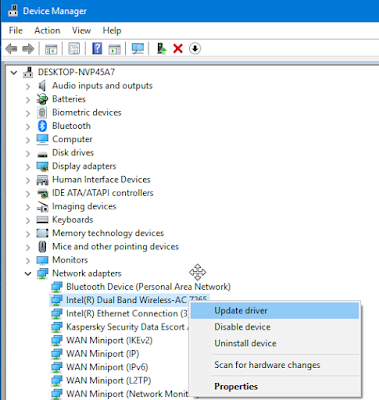
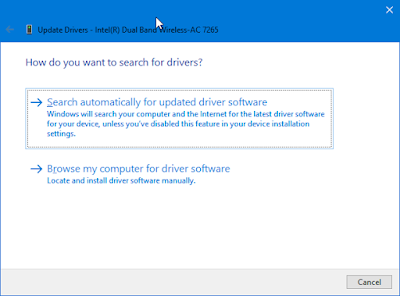
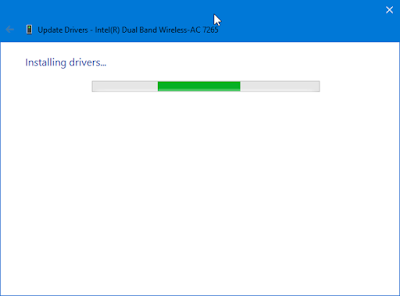
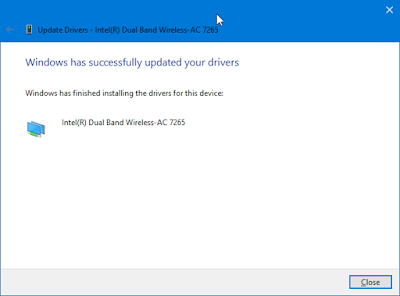
0 Response to "How To Update Drivers In Windows 10 Manually"
Posting Komentar