How To Turn On Or Off Settings & Control Panel In Windows 10 Via Group Policy
How to Turn on or off Settings & Control Panel in Windows 10 via Group Policy
In several conditions, when your friends want to borrow your laptop and you don’t want to create another user account but would like to prevent they using your PC from making changes to your customized or default settings, you can use this method.
Please Note Unlike previous edition of Windows, Group Policy Editor is not part of Windows 10 Home edition, which meants you cannot use this method in Windows 10 Home Edition.
1. Use Start/taskbar search field and type and type Group Policy Editor then hitting the Enter key.
2. In the Local Group Policy Editor settings, go to User Configuration - Administrative Templates - Control Panel.
3. See the right-side of Windows and choose Prohibit access to Control Panel and PC Settings policy and double click it to enter its settings.
4. In this Window you can choose to Enabled or Disabled option to disable or block both the Settings and Control Panel. When you finally made changes, don't forget to click on the Apply button.
To re-enable Settings and Control Panel, select Not Configured. Click the Apply button.
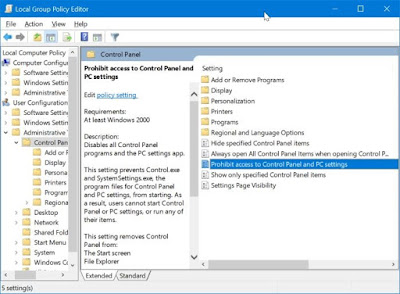
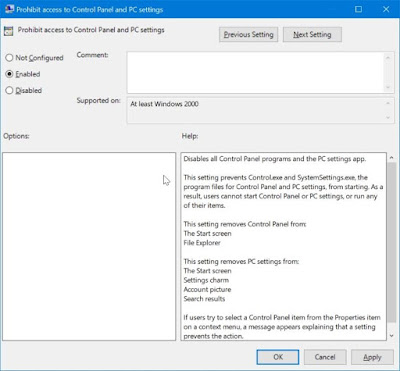
0 Response to "How To Turn On Or Off Settings & Control Panel In Windows 10 Via Group Policy"
Posting Komentar